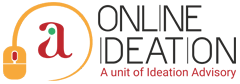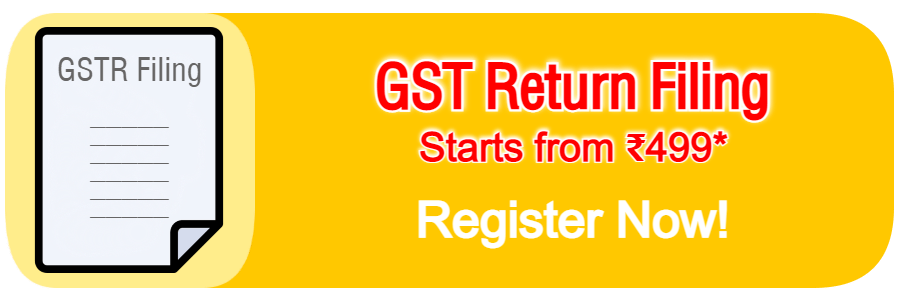How to Change The Authorised Signatory on The GST Portal
Follow the step-by-step guide mentioned below to successfully change the Authorised Signatory on the GST Portal:
Step 1: Log in to the GST portal.
Step 2: Navigate to Services -> Registration -> Amendment of Registration Non-core Fields.
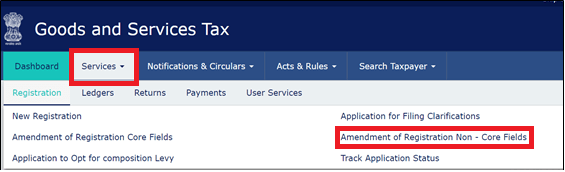
Step 3: Various tabs for editing data will be displayed on the screen. A taxpayer should click on the Authorised Signatory tab.

On clicking on the Authorised Signatory tab, the current Authorised Signatory will be displayed on the screen. A taxpayer can click on the ‘Add New’ option to add the new details.
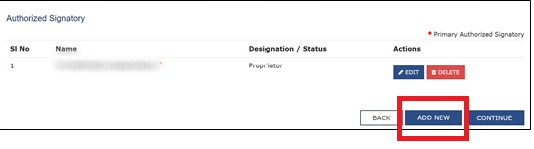
Step 4: Add the authorised signatory whose email ID and mobile number a taxpayer wants to use and fill in all the other details as applicable. Click on the ‘Save’ option.

Step 5: Click on the verification tab.
- Select the verification checkbox.
- Select the name of the authorised signatory from the drop-down list.
- Enter the place and select the option for digitally signing the application (Either DSC or EVC).


Step 6: On successful submission of the application, a message will be displayed on the screen stating ‘Successful Submission’. An acknowledgement will be sent on the old email address and mobile number within 15 minutes.
Step 7: After receiving the acknowledgement, log in to the GST portal and select the authorised signatory tab.
Step 8: Deselect the primary authorised signatory checkbox for the old signatory and select the newly added signatory as the primary authorised signatory.
Step 9: Verify the new email ID and mobile number for the newly added signatory.
Step 10: Select the verification tab again and apply by using DSC/EVC.
Step 11: On successful submission, an acknowledgement will be received on the new email address as well as a new mobile number.
Looking for GST Services? Click on the button below
You might be interested in:
How To Change The Registered Mobile Number or Email ID on The GST Portal
DSC – Usage, Documents Required, Pricing
Compliances and Fundraising Options – Society Registration